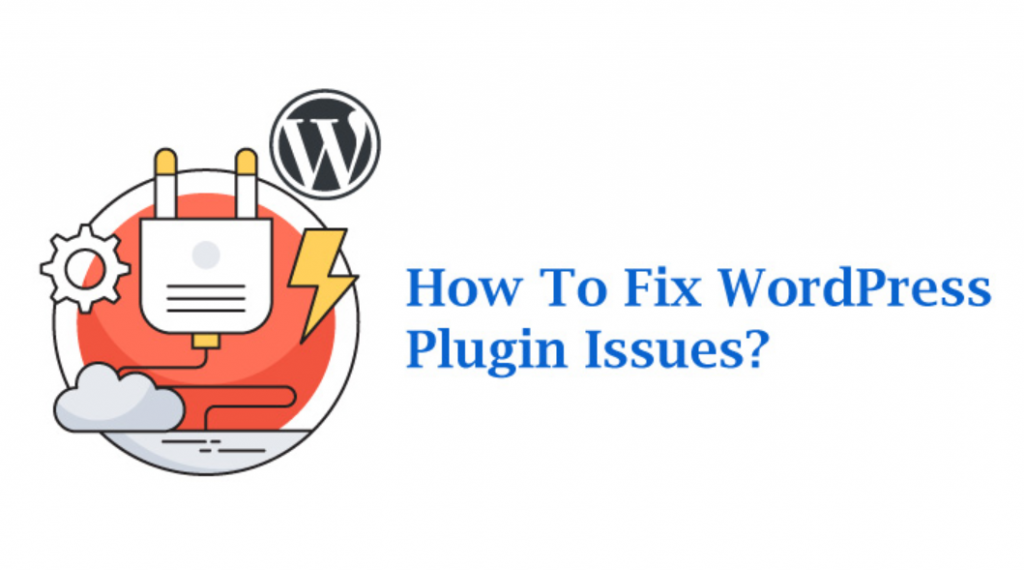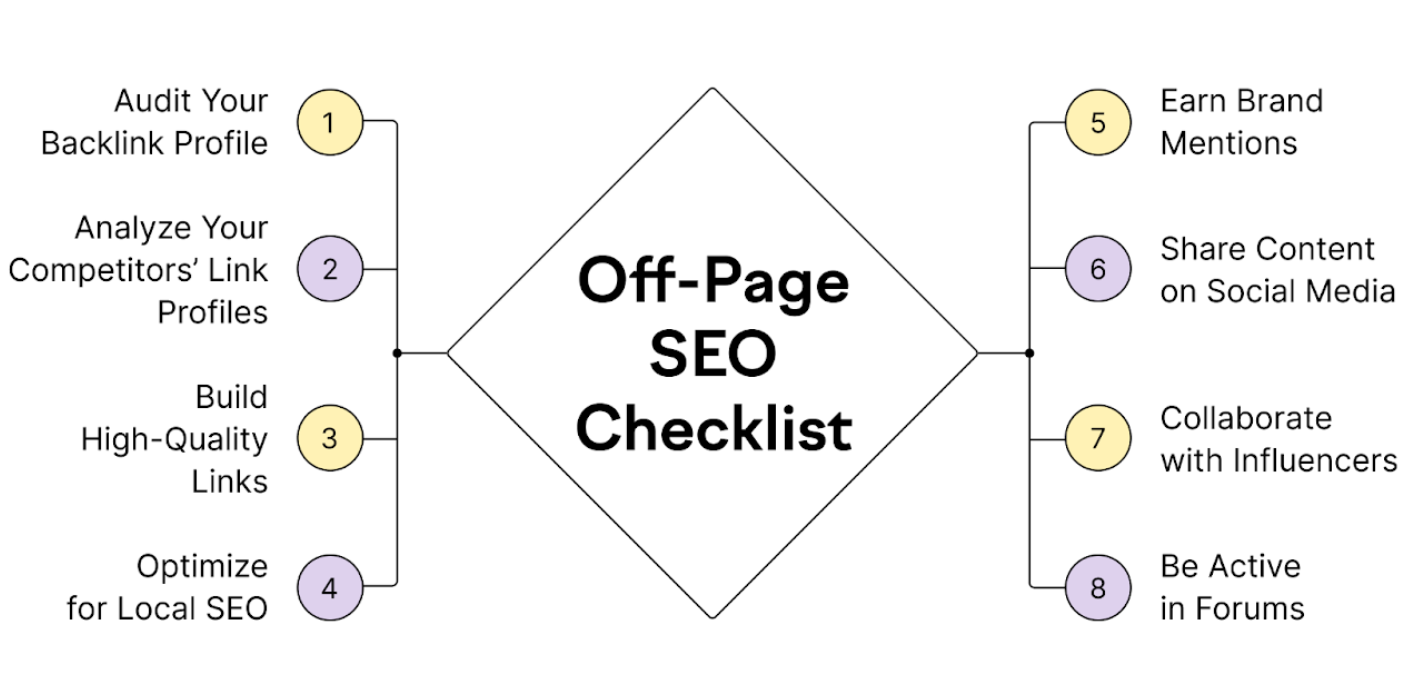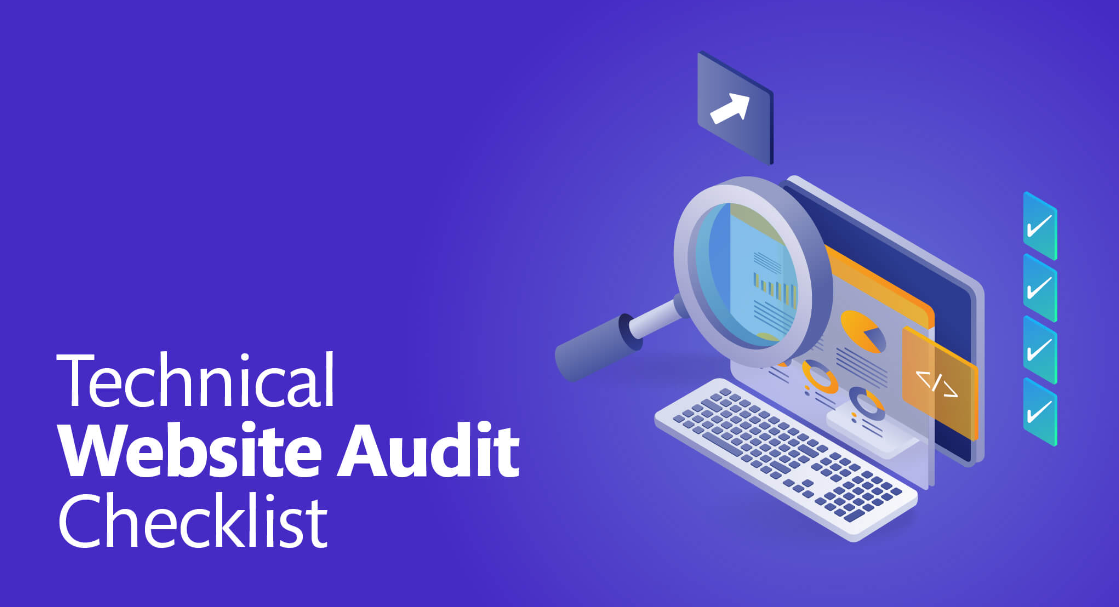WordPress is a versatile and user-friendly content management system that owes much of its popularity to its vast array of plugins. These plugins provide various functionalities, allowing users to customize their websites to suit their needs. However, with numerous plugins from multiple developers, conflicts can sometimes arise when two or more plugins clash, resulting in unexpected errors, broken features, or site crashes. In this article, we will delve into the causes of WordPress plugin conflicts, explore how to identify them through troubleshooting steps and provide practical tips to resolve them effectively.
Understanding WordPress Plugin Conflicts
Before delving into the solutions, let’s understand what causes plugin conflicts. Plugin conflicts can occur due to several reasons, including:
Overlapping Functionality: When two or more plugins perform similar tasks or modify the same aspects of your website, conflicts can arise as they compete with each other.
Incompatible Code: Plugins are developed independently by different authors, and their coding practices might not always align. This discrepancy can lead to conflicts when the plugins interact with each other or with the WordPress core.
Resource Clashes: Certain plugins might consume the same server resources simultaneously, resulting in performance issues and potential crashes.
Identifying Plugin Conflicts: Troubleshooting Steps
The first step in fixing WordPress plugin conflicts is to identify the problematic plugin(s). Follow these troubleshooting steps:
Disable All Plugins: Temporarily deactivate all your plugins to check if the issue persists. If the problem disappears, it’s likely a plugin causing the conflict.
Re-enable Plugins One-by-One: Start reactivating your plugins one at a time and test your website after each activation. When the issue resurfaces, the last activated plugin is likely the cause of the conflict.
Check Compatibility and Known Issues: Visit the WordPress Plugin Directory or the plugin’s official website to check for compatibility information and known conflicts. Developers often provide solutions for common issues.
Resolving Conflicts: Deactivating and Testing Plugins
Once you’ve identified the conflicting plugin, there are several approaches to resolve the issue:
Update Plugins and WordPress Core: Ensure that both your plugins and WordPress core are up-to-date. Developers release updates to address compatibility problems, security vulnerabilities, and improve overall performance.
Reach Out to Plugin Developers: If a specific plugin is causing the conflict, contact the plugin developer for support. Reputable developers are responsive and may release updates or provide guidance on fixing the issue.
Use Alternative Plugins: If the conflicting plugin doesn’t have a solution, search for alternative plugins that offer similar functionality but are compatible with your current setup.
Check for Plugin Patches or Settings: Some plugins have settings or patches designed explicitly to resolve conflicts with other popular plugins. Explore the documentation and settings of the conflicting plugin to see if such options exist.
Hire a Professional: If you cannot resolve the conflict independently, consider hiring a professional WordPress developer with experience in troubleshooting plugin conflicts. They can efficiently identify and fix the issue, saving time and effort.
Conclusion
WordPress plugin conflicts are not uncommon, but they don’t have to be a cause for panic. By understanding the reasons behind these conflicts and employing the troubleshooting steps outlined in this article, you can efficiently identify and fix plugin conflicts. Regularly updating your plugins and WordPress core is essential to minimize the occurrence of conflicts and ensure your website’s stability and security.
Remember that proper conflict resolution contributes to the smooth functioning of your website, enhances user experience, and protects your online reputation. Being proactive and vigilant in managing your plugins will allow you to enjoy the full potential of WordPress while maintaining a seamless and efficient online presence.