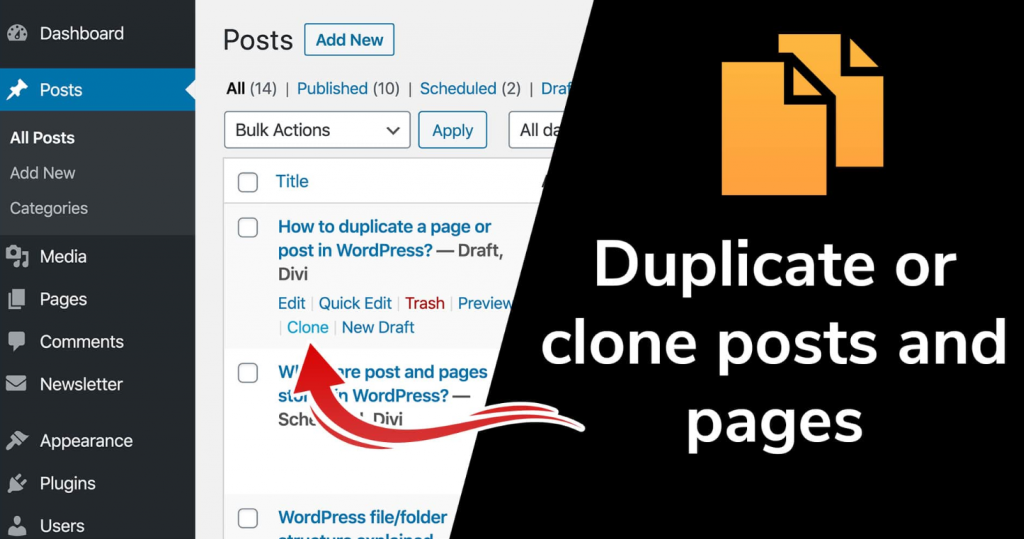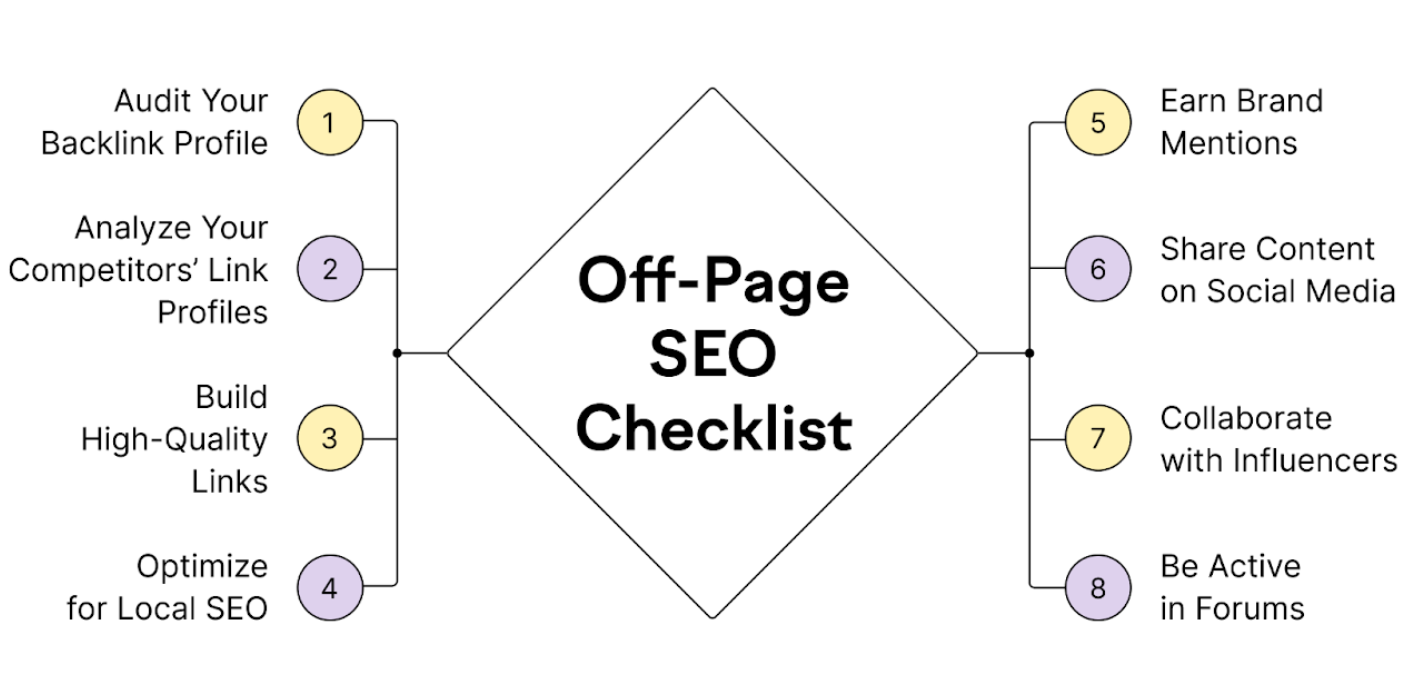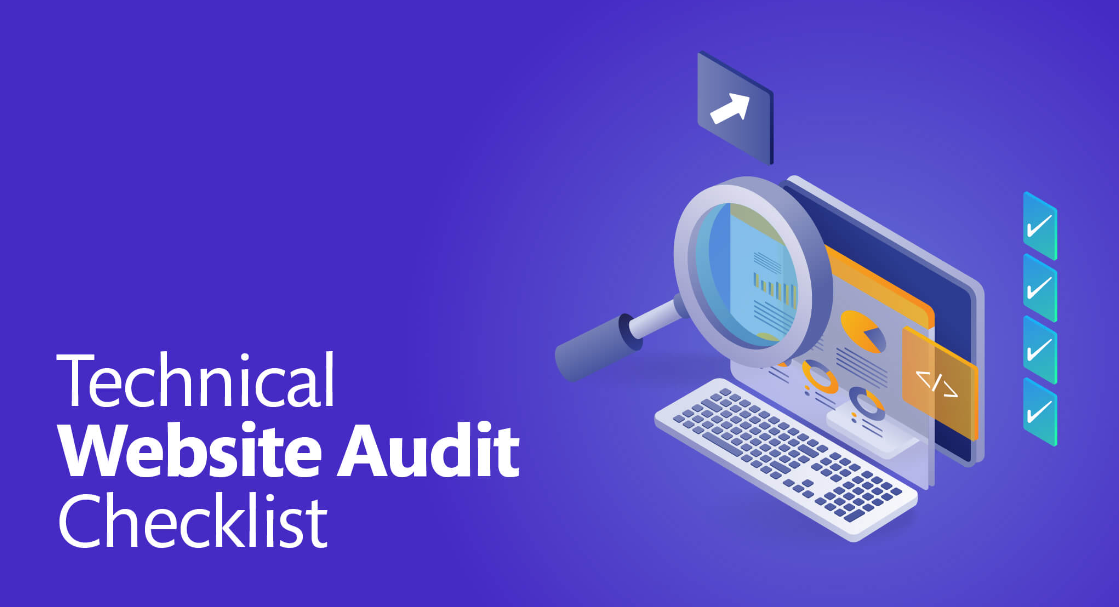In the dynamic landscape of web content management, efficiency and flexibility are paramount. WordPress, the ubiquitous platform powering millions of websites worldwide, empowers users with a myriad of tools to streamline their content creation process. One such indispensable feature is the ability to duplicate pages or posts effortlessly. Whether you’re maintaining consistency in design, experimenting with variations, or simply seeking to save time, mastering the art of duplicating content in WordPress is a valuable skill. In this guide, we delve into the intricacies of duplicating pages or posts, exploring various methods and best practices to help you navigate this essential aspect of WordPress website management.
How to Duplicate a Page or Post in WordPress
Here are various methods to duplicate pages or posts in WordPress efficiently.
Understanding the Need to Duplicate Pages or Posts
- Before delving into the methods, it’s crucial to understand why duplicating pages or posts is necessary.
- Content replication is beneficial when you want to maintain consistency in design or structure across multiple pages.
- It saves time and effort, especially for websites with similar layouts or content structures.
- Duplicating content can serve as a backup before making significant changes, ensuring you retain the original version.
Using Plugins for Duplicating Pages or Posts
- WordPress offers numerous plugins that simplify the process of duplicating content. One such popular plugin is “Duplicate Post.”
- Install and activate the “Duplicate Post” plugin from the WordPress repository.
- After activation, navigate to the post or page you want to duplicate in the WordPress dashboard.
- Hover over the post/page title, and you’ll notice new options like “Clone” or “Duplicate.”
- Click on the duplicate option, and a copy of the post or page will be created with a “Draft” status.
- You can then edit the duplicated content as needed and publish it.
Manually Duplicating Pages or Posts
- If you prefer not to use plugins, duplicating pages or posts manually is also an option.
- Start by opening the post or page you want to duplicate in the WordPress dashboard.
- Select all the content (text, images, etc.) either by dragging the cursor or using keyboard shortcuts (Ctrl + A for Windows, Command + A for Mac).
- Once selected, copy the content (Ctrl + C for Windows, Command + C for Mac).
- Next, navigate to “Posts” or “Pages” in the WordPress dashboard and click on “Add New” to create a new post or page.
- Paste the copied content into the new post/page (Ctrl + V for Windows, Command + V for Mac).
- Adjust the post or page title and permalink if necessary.
- Finally, review and modify the content as needed before publishing.
Leveraging Built-in WordPress Features
- WordPress Gutenberg editor, introduced in WordPress 5.0, offers built-in block duplication functionality.
- Open the post or page you want to duplicate in the Gutenberg editor.
- Hover over the block you want to duplicate, and you’ll see options like “More Options” (three vertical dots).
- Click on “More Options” and select “Duplicate” from the dropdown menu.
- The selected block will be duplicated right below the original block.
- Repeat this process for each block you want to duplicate.
- Once done, review and modify the duplicated content as necessary before publishing.
Considerations and Best Practices
- While duplicating content can be convenient, it’s essential to avoid duplicate content issues for SEO purposes.
- Ensure that duplicated pages or posts serve a unique purpose or offer additional value to users.
- Update metadata such as titles, meta descriptions, and featured images to differentiate duplicated content from the original.
- Regularly audit duplicated content to maintain website integrity and avoid clutter.
- Keep plugins and WordPress core updated to ensure compatibility and security.
Final Words
Duplicating pages or posts in WordPress is a straightforward process that can save significant time and effort, whether you’re maintaining consistency across multiple pages or creating backups before making changes. By leveraging plugins, built-in features, or manual methods, you can efficiently duplicate content while adhering to best practices for website management and SEO optimization. Mastering these techniques empowers WordPress users to streamline their workflow and focus on creating engaging content for their audience.