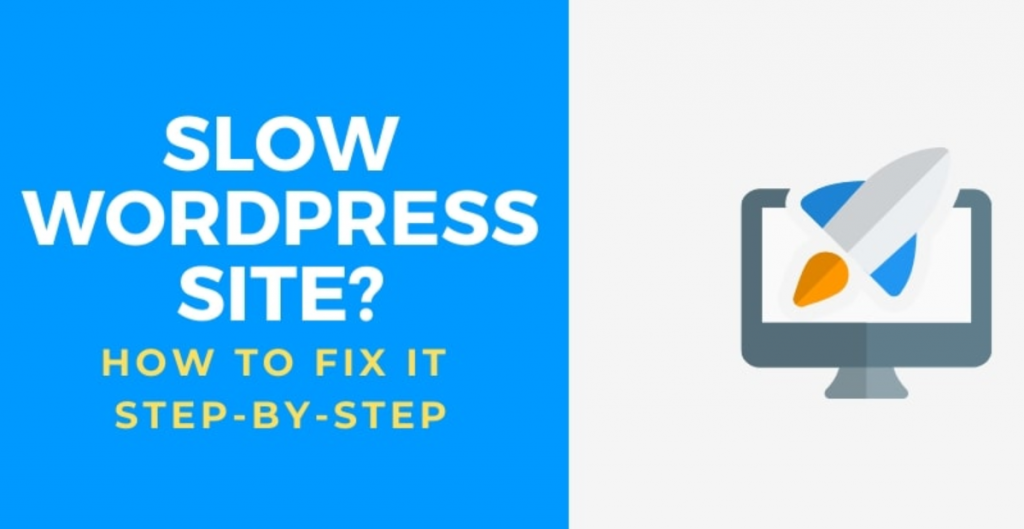In the fast-evolving landscape of online presence, the speed and efficiency of a WordPress website are pivotal factors that can significantly impact user experience and overall success. A slow-loading website frustrates visitors and can detrimentally affect search engine rankings. Recognizing the critical importance of website speed, this guide unveils practical strategies for resolving the common issue of a sluggish WordPress site.
From optimizing hosting services to refining image compression, implementing browser caching, and streamlining plugins, the following insights provide a comprehensive roadmap for those seeking to enhance the speed and responsiveness of their WordPress websites. This step-by-step guide will explore practical strategies to diagnose and address the issues causing your WordPress site to lag.
How to Fix a Slow WordPress Website: A Step-by-Step Guide
By following these steps, you can enhance your website’s speed, responsiveness, and overall performance, ensuring a positive experience for your visitors.
Step 1: Conduct a Website Speed Test
Before diving into fixes, it’s crucial to understand your website’s current speed. To conduct a thorough speed test, use online tools such as Google PageSpeed Insights, GTmetrix, or Pingdom. These tools will provide insights into your website’s performance, highlighting specific areas that need improvement.
Step 2: Choose a Reliable Hosting Provider
Optimal website speed begins with a reliable hosting provider. Evaluate your hosting plan and consider upgrading to a provider that specializes in WordPress hosting. Managed WordPress hosting offers server configurations optimized for WordPress sites, resulting in faster loading times.
Step 3: Optimize Images for Web
Large image files can significantly contribute to slow loading times. Use image optimization tools like TinyPNG and JPEG-Optimizer or plugins such as Smush to compress images without compromising quality. Additionally, consider using responsive images and lazy loading to ensure that images load only when needed.
Step 4: Enable Browser Caching
Browser caching stores static files on a user’s device, reducing the need to reload these files upon revisiting your site. Configure your server to enable browser caching, specifying how long specific resources should be cached. This simple step can significantly improve loading times for returning visitors.
Step 5: Minimize HTTP Requests
Each element on your webpage, including images, scripts, and stylesheets, requires a separate HTTP request. Minimize these requests by combining CSS and JavaScript files, reducing unnecessary elements, and utilizing asynchronous loading for non-essential scripts.
Step 6: Utilize a Content Delivery Network (CDN)
Implementing a Content Delivery Network (CDN) distributes your website’s static content across multiple servers globally. This reduces latency and accelerates loading times, especially for users far from your hosting server. Popular CDN services include Cloudflare, MaxCDN, and Akamai.
Step 7: Optimize Your WordPress Database
Regularly optimizing your WordPress database can enhance overall site performance. Use plugins like WP-Optimize or Optimize Database after Deleting Revisions to clean up unnecessary data, such as post revisions, spam comments, and transients.
Step 8: Choose a Lightweight Theme
The theme you choose plays a crucial role in your site’s performance. Opt for lightweight, well-coded themes that prioritize speed. Themes that include only essential features and functionality can significantly contribute to faster loading times.
Step 9: Limit and Monitor Plugins
While plugins can add valuable functionality, an excessive number can weigh down your site. Review your installed plugins and deactivate or uninstall those that are unnecessary. Monitor your site’s performance regularly and be cautious about adding new plugins without assessing their impact.
Step 10: Implement GZIP Compression
GZIP compression reduces the size of files transferred between your server and users’ browsers. Most web servers support GZIP compression; you can enable it by modifying your server’s configuration or using plugins like W3 Total Cache or WP Super Cache.
Conclusion
By systematically addressing these steps, you can transform your slow-loading WordPress website into a fast, responsive, and user-friendly online presence. Regularly monitor your site’s speed, especially after implementing changes, to ensure sustained performance. Prioritize user experience, search engine optimization, and overall site health to create a positive online environment for your visitors. With a well-optimized WordPress site, you’ll retain and engage your audience and establish a solid foundation for online success.